WatchGuard Support Alert

Threat Detection and Response Host Sensor and AD Helper 5.6.2 and Lower End of Life
In line with WatchGuard’s commitment to maintain the highest security standards for our customer data, Threat Detection and Response (TDR) will upgrade the TLS certificates used by the Host Sensor and AD Helper. From 26 June 2019, versions of the Host Sensor and AD Helper lower than 5.6.3 will no longer communicate with TDR. To ensure that your Host Sensor and AD Helper continue to function as expected, please upgrade to version 5.6.3 or higher before 26 June 2019. The Host Sensor is the endpoint component of TDR that enables ThreatSync to detect and respond to malware in near real time. It also provides real-time protection against ransomware with Host Ransomware Prevention. AD Helper keeps TDR synchronized with your local Active Directory server. Periodic synchronization ensures that hosts you add or remove from your Active Directory domain are also added or removed from TDR. TDR also uses the AD Helper to perform Host Sensor installations over Windows file shares. If your AD Helper does not upgrade to version 5.6.3 or higher, you will lose remote installation and Active Directory synchronization capabilities. For most users, Host Sensors and AD Helper will have already updated to version 5.6.3 or higher automatically. If you use AD Helper infrequently, make sure you restart it before 26 June 2019 so that it can connect and automatically download and install the update. To check your Host Sensor and AD Helper version or upgrade manually, follow the instructions in the sections below. Upgrade Host Sensors To check which version of the Host Sensor your hosts run: 1. Log in to TDR. 2. Select Devices > Hosts. The Host Sensor version, host name, and last heartbeat time appear in the table. To upgrade to the latest version of the Host Sensor: 1. Ensure that the Host Sensor is running on all end hosts and can successfully communicate with TDR. Your Host Sensors should auto-update. 2. If you have disabled auto-update, update the Host Sensor manually: 1. Log in to TDR. 2. Select Devices > Hosts. 3. Click the Update icon. 3. If any of your Host Sensors cannot communicate with TDR or cannot auto-update: 1. Use the Windows Settings or Control Panel to uninstall the Host Sensor. 2. Log in to TDR. 3. Select Devices > Hosts. 4. Follow the instructions to download and install the Host Sensor. For more information on the Host Sensor, see Manage TDR Hosts and Host Sensors. Upgrade AD Helper To check which version of AD Helper you run: 1. Log in to TDR. 2. Select Devices > AD Helper. The AD Helper version, installed host name, and last heartbeat time appear in the table. To upgrade to the latest version of AD Helper: 1. Ensure that the AD Helper application is running and can successfully communicate with TDR. Your AD Helper should auto-update. 2. If you have disabled auto-update, update the AD Helper manually: 1. Log in to TDR. 2. Select Devices > AD Helper. 3. Click the Update icon. 3. If your AD Helper cannot communicate with TDR or cannot auto-update: 1. Open the AD Helper UI and copy the domain information. 2. Use the Windows Settings or Control Panel to uninstall AD Helper. 3. Log in to TDR. 4. Select Devices > AD Helper. 5. Follow the instructions to download and install AD Helper. 6. Open the AD Helper UI and specify the domain information you copied in a previous step. For more information on AD Helper, see Install and Configure AD Helper. Thank you for all that you do as a WatchGuard Partner. |









Dell Software Group sold to help fund looming EMC deal
Ingram Micro gets distribution access to Dell’s security range in Australia